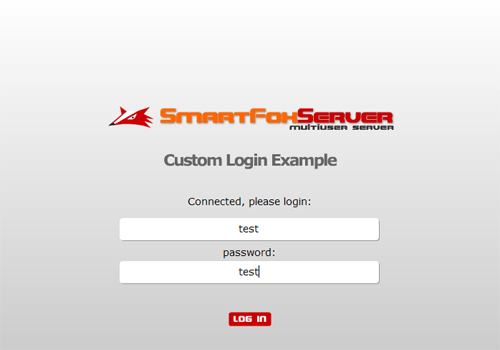|
 |
 |
 |
 |
 |
 |
 |
 |
 |
 |
  |
 |
||||||||||||
 |
|
|
|
 |
  [SmartFox] Custom login [SmartFox] Custom login[ April 14, 2005 ] by Marco Lapi, a.k.a Lapo Article 14: how to implement a custom login system that can be integrated seamlessly with SmartFoxServer BASIC |
||||||||||||||||||||||||||
[ Introduction ] In this tutorial we will learn how to implement a custom login
system that can be integrated seamlessly with SmartFoxServer
BASIC. This article provides a simple login example based on the PHP language, but you could easily translate it to ASP/ASP.Net, JSP, Coldfusion etc... [ Requirements ] The tutorial is based on the previous "Simple Chat" application to which we have added a PHP-based login system. The purpose of this example is to show you how easily a login system can be created using your existent server side technology and integrating it with the multiplayer side handled by SmartFoxServer. Also we'll have a look at how you can use moderator priviliges in your applications.
[ The server side ] In all the previous examples we have implemented the most simple
login system where the application accepts any user name that is
not already in use in the current zone. However applications like
chats and games usually require users to input a valid name and
password. Before commenting the actionscript code we can have a look at the PHP example page that will handle the login requests: <?php // A Simple List of allowed users // You could substitute this code with a database connection $allowedUsers = array ("test" => "test", "smartfox" => "smartfox", "flash" => "flash"); // The response variable $res = "res=KO"; To keep the server side code as simple as possible we didn't use
a database to keep user data since it's not the purpose of this
tutorial to teach server side database integration. When a login request is sent we cycle through the $allowedUsers array checking if the name and password match, and if they do the loop is stopped and the $res variable is set to "res=OK". This will tell Flash that the login was successfull. You can copy the above code, paste it in your favourite editor and save it with the name "sfsLogin.php" on a local or online webserver. [ The server side ] Now you can open the source file for this example and inspect the code located at the frame labeled "connect". The main difference with the original "Simple Chat" example is mainly in these three new variables: var serverPage:String = "http://localhost/sfsLogin.php"
var serverIn:LoadVars = new LoadVars()
var serverOut:LoadVars = new LoadVars()
The serverPage var is the url where your PHP page is located, you can change it freely and point it to the webserver where the PHP page was saved. The next two variables are the LoadVars objects we will use to send and receive data from the server. As we said before the login data is going to be sent to the PHP page before we log the user in SmartFoxServer. The following code is executed as soon as the user presses the "LOG IN" button: //----------------------------------------------------------
// Send login data to the server page
//----------------------------------------------------------
function validateLogin()
{
if (login_txt.text.length > 0 && pwd_txt.text.length > 0)
{
serverOut.name = login_txt.text
serverOut.pass = pwd_txt.text
serverOut.sendAndLoad(serverPage, serverIn, "post")
}
}
After we have checked that both textfields contain data the "name" and "pass" variables are created and sent as an http POST request to the PHP page. The server response will be handled by the "serverIn" object in its onLoad method: //----------------------------------------------------------
// Handle the PHP server login response
//----------------------------------------------------------
serverIn.onLoad = function(success)
{
if (success)
{
if (this.res == "OK")
{
sendLogin()
}
else
{
var win:MovieClip = showWindow("errorWindow")
win.errorMsg.text = "Wrong name or passord"
}
}
else
{
var win:MovieClip = showWindow("errorWindow")
win.errorMsg.text = "Connection failed"
}
}
This event handler receives a boolean parameter that tells us if the connection to the server page was successfull. If so we can go ahead by checking the "res" variable we were expecting and see if it's equal to "OK". When the PHP page returns a positive response we can continue by logging the client to the multiplayer server and start the application, otherwise we'll show an error message. The code for login is this: function sendLogin()
{
if (!_global.isBusy)
smartfox.login(zone, login_txt.text, pwd_txt.text)
}
[ Moderators ] When you send a login and password to SmartFoxServer they are checked against a moderator list that is fully customizable in the config.xml file. <Moderators status="on"> <Mod name="test" pwd="test" /> <Mod name="mod" pwd="mod" /> </Moderators> You can define as many moderators as you want by adding this xml block in each zone of the config file. If one user logs in using a moderator account he will have special powers for kicking and banning users. To check if the current user has moderator privileges you can call the smartFox.isModerator() method: if (smartFox.isModerator())
{
trace("Welcome, moderator")
}
[ The Admin Extension ] The administrator commands for kicking and banning are available as an Extension for SmartFoxServer. Extensions are special modules written in either Java or Actionscript and executed on the server side. They allow to add new features to the server pretty easily. Even if it's not the purpose of this article to give an in-depth look at SmartFoxServer Extensions we are going to learn how invoke commands on the Administrator Extension. In general a server side Extension can be called from the Client API with this method: smartFox.sendXtMessage("$dmn", action, dataObj)
The sendXtMessage will send a request to a certain
Extension loaded by SmartFoxServer. The first
parameter is the unique name of the Extension, so in this case
the string "$dmn" represents the name of the Administrator
Extension. var dataObj:Object = {}
dataObj.id = userId.toString()
dataObj.msg = msg
smartFox.sendXtMessage("$dmn", "kick", dataObj)
In the above code a "kick" request is sent. NOTE: An important thing to notice is that all parameter in the dataObj need to be strings: that's why we have added a .toString() to the userId variable. In order to ban a user from the current application we use a very similar request: var dataObj:Object = {}
dataObj.id = userId.toString()
dataObj.msg = msg
dataObj.mode = "0"
smartFox.sendXtMessage("$dmn", "kick", dataObj)
The mode parameter can be either "0" or "1" and it represents the ban-mode the server will use: 0 » ban the user by name The client that is going to be disconnected will receive an onAdminMessage event which could be handled by showing a dialogue box on screen: //----------------------------------------------------------
// Handles an Administrator / Moderator Message
//----------------------------------------------------------
smartFox.onAdminMessage = function(msg)
{
var mc = showWindow("win_adminMessage")
mc.message_txt.text = msg
}
NOTE: It is important that every application that you develop handles the onAdminMessage. These messages are sent not only by the moderators but also by the server Administrator through the Admin Tool. [ Conclusions ] In this article you have learned how to integrate a login system with your current server technology, handle moderators and use the Administrator Extension to kick/ban users. By mixing these new features with the other things learned so far you will be able to create pretty advanced Flash applications and games with multiplayer interaction. | ||||||||||||||||||||||||||
|
|
||||||||||||||||||||||||||
|